Running a field service business can be a lot to handle. A recent report highlights that 40% of field service organizations lack skilled workers, while 37% deal with outdated or insufficient service technologies.
Fortunately, Salesforce has you covered. Field Service (formerly known as Field Service Lightning) is a simple tool for managing work orders, organizing schedules, and empowering your mobile workforce. It helps you keep track of your team, knowing where they are, what skills they have, and when they’re available. You can manage service areas, keep an eye on your inventory, and schedule jobs quickly, ensuring every detail is covered. It’s a simple way to keep your field operations running smoothly.
With a portfolio of 130+ projects and extensive experience implementing Salesforce solutions, we’ve helped numerous companies optimize their field service processes using FSL. This guide will explain the key Field Service Lightning Salesforce features, benefits, and best practices for maximizing your organization’s performance.
How our client transformed their operations with Salesforce Field Service
A bustling HVAC company in the NYC metro area was drowning in scheduling chaos. Technicians were constantly confused about their next appointment, dispatchers were playing phone tag all day, and customers were left wondering when help would arrive.
Manual scheduling created constant delays, technicians arrived unprepared without proper job details, and billing errors from inaccurate time tracking were costing revenue. Customer complaints were mounting as service windows became unreliable, threatening their reputation in a competitive market.
Our solution:
Salesforce Field Service automatically matched the perfect technician to each job, considering their skills, location, and availability. The FSL mobile app put everything technicians needed at their fingertips: customer history, task instructions, and service notes. Smart routing optimization minimized drive time and maximized customer interaction.
We also integrated FSL with their accounting system, Accounting Seed, creating a seamless flow from completed job to accurate invoice with automatic time and travel tracking.
Delivered results across every key metric:
What started as a technology implementation became a complete operational transformation, turning chaos into a competitive advantage:
- Eliminated scheduling delays and reduced dispatcher workload;
- More jobs completed per day with optimized routing;
- Accurate service windows and faster resolution times;
- Automated, accurate billing captured every billable minute;
- Less fuel consumption and overtime expenses.
How does Field Service Lightning work?
Salesforce FSL simplifies field service management by automating many of the manual processes that companies traditionally handle themselves. Let’s use an appliance repair company as an example to show how FSL works. In this scenario, the company doesn't need to manually schedule technicians, track their locations, or manage parts inventory. Instead, FSL does all the job:
- A customer calls in to report a broken refrigerator. The customer service representative creates a work order in FSL that includes the problem description, customer information, and the preferred service time.
- FSL assigns the job to the nearest available technician. Based on the technician’s skills, availability, and current location, FSL automatically assigns the most qualified person to the job. This automation ensures faster response times and efficient resource utilization.
- The technician receives the job details on their mobile device. Once the job is assigned, the technician receives a notification directly in the app with all the necessary information—customer details, the reported issue, and any parts that might be required.
- The technician arrives at the customer's location. FSL tracks the technician’s route using built-in GPS, ensuring timely arrival. Upon arrival, the technician diagnoses the problem and begins the repair.
- The technician updates the work order on-site. Throughout the process, the technician can update the work order with notes on the repair, parts used, and job status—all from their mobile device, eliminating the need for paper records.
- Work order closure and reporting. After completing the repair, the technician closes the work order. FSL automatically generates service reports and creates an invoice for the customer. Additionally, the company can track the technician’s performance, customer satisfaction, and parts usage through the system.
The main components of FSL
Salesforce Field Service brings everything together to make managing field service simple and effective. Let’s take a look at its key components:
- Core Features are the essential tools for handling work orders and scheduling services. They help assign tasks, set up appointments, and track progress, making it easy to manage everything in one place.
- Managed Package adds extra features on top of the core tools for easier customization and better process optimization. It includes a setup guide, a scheduling console, and an optimizer to make service management even simpler.
- Mobile App for Android and iOS helps mobile workers stay efficient on the go. Employees can update tasks, track job status, and gather customer information.
- Field Service APIs and Developer Tools provide resources like object diagrams, API access, and code samples to build custom applications and integrations with Field Service.
Core features
To work with FSL, Salesforce adds standard objects that are only available if Field Service is enabled, which can be done in the Field Service menu in the Setup section of your organization.
The main objects you will encounter while working with FSL are:
- Work orders are a core component of FSL. They allow you to create and track tasks that workers need to complete at the job site. Each work order contains information about the type of work, required skills and resources, and deadlines.
- Service appointments are used to plan and create work orders for a specific day and time. They allow you to assign tasks to employees and dispatchers accurately.
- Assets allow you to keep track of assets or equipment that need to be maintained. You can track asset location, status, and maintenance history.
- Inventory helps track the stock and materials you need to complete your work. You can manage inventory quantities and use them in work orders.
- Service territories define geographical areas where your team can provide services to simplify the work distribution and plan routes.
- Service contracts allow you to enter customer agreements to provide services over a specified time. They contain terms, conditions, obligations, and rates for the provision of services.
- Work order line items allow you to add detailed information to work orders, such as work requirements, skills, costs, and other details.
Managed package
The FSL package unlocks applications to effectively manage work, plan trips, and customize FSL functionality.
- The guided setup tool simplifies creating Field Service records and configuring settings.
- The dynamic scheduling console keeps track of all team members, scheduled meetings, and work tasks. Dispatchers can see the location of their team and distribute work based on up-to-date information.
- Scheduling optimization automatically allocates resources to scheduled meetings in the most efficient way. The optimizer notes workers' skill levels, travel time, location, and other factors to ensure optimal resource utilization.
- Scheduling policies and triggers create rules that define how work tasks are distributed and assigned to employees.
Mobile app
The Salesforce Field Service app is designed to optimize the work of mobile workers who go out on calls to perform work tasks and serve customers. Here are its main features:
- Update work orders. Workers can review and update their work information, mark tasks as completed, update statuses and add comments or attachments.
- Inventory tracking. Workers can check the availability of goods, execute replenishment orders, and update information about using materials at the service site.
- Collecting customer signatures. Employees can collect customer signatures to confirm the fact of service and avoid misunderstandings.
- Dispatcher communication. Workers can send messages, notifications, and requests for advice to their managers or dispatchers.
- Route and navigation. The application allows workers to build the best route to the task and use navigation to maximize efficiency and reduce travel time.
- Offline mode. The application supports offline mode, meaning employees can continue working even without an internet connection. Data is synchronized as soon as network access is available.
- User-friendly interface. The application's intuitive and easy-to-use navigation helps workers quickly learn it and work efficiently.
Field Service APIs and developer resources
Field Service APIs and Developer Resources is a set of tools, resources, and application programming interfaces (APIs) that developers can use to extend, customize, and integrate Field Service Lightning with other systems and applications. These resources make FSL more flexible and usable in various business scenarios. Key aspects of the Field Service APIs and developer resources include:
- API for data exchange: FSL provides APIs for exchanging data between other systems and applications. Developers can use these APIs to import and export data, create extensions, and integrate with other solutions.
- Documentation for developers: Field Service has extensive documentation that includes API descriptions, use cases, and developer tips. Salesforce Field Service Lightning documentation helps developers understand how to use the API and other resources.
- Object relationships: Field Service Lightning implements object relationships that allow developers to set up relationships between different objects and create complex data for use in the system.
- Code samples: Field Service APIs and Developer Resources provide sample code for various programming languages to help developers get up and running with the system quickly and use its functionality.
- Support for integrations: Field Service is designed to integrate with other popular platforms and systems, such as Salesforce CRM, IoT platforms, accounting systems, electronic cards, etc. This allows developers to implement and configure integrations with existing infrastructures easily.
- Extension support: Field Service in Salesforce allows developers to create extensions, applications, and connections, which helps companies adapt FSL to their needs and extend its functionality.
Field Service APIs and Developer Resources provide developers with the tools and resources to creatively use Field Service Lightning in their projects, create integrations and extensions to optimize service operations, and improve the user experience. To learn more about the Salesforce Field Service Lightning data model, check out our detailed guide.
Functions and capabilities of FSL
FSL has a wide range of tools to organize work to ensure effective management of work tasks, schedules, and personnel:
- Employees management. You can create records for service representatives, dispatchers, and agents and add detailed information about their skills, location, and availability.
- Service territories. Field service management in Salesforce allows you to set up multi-level service territories that reflect the areas in which mobile workers can provide services.
- Resources status and location. You can track the location and status of your inventory, warehouses, company vehicles, and customer sites.
- Scheduling work orders. You can create one-time or regular work orders for customers and add detailed information about worker requirements, skills, and parts needed.
- Creation of service plans and templates. You can create service plans and templates to standardize your service operations.
- Generation of service reports. You can generate service reports to notify customers about the progress of their services.
The benefits of using FSL
The benefits of using Field Service Lightning (FSL) for service and maintenance businesses go beyond the minimal advantages:
Increased productivity and efficiency
Imagine a repair service using FSL to distribute work orders among its technicians. Instead of wasting time figuring out who should go where the system automatically assigns tasks based on location and availability. Technicians spend less time traveling and more time working, visiting more customers in a day.
Improved customer service
Clients benefit too. Picture a home appliance service company that can now give customers accurate information about when a technician will arrive for repairs. No more waiting around all day; customers get clear updates, which makes them happier and more likely to return for future services.
Efficient routing
For businesses that rely on travel, like a courier service, FSL helps by optimizing routes. Drivers avoid traffic, cut down on fuel costs, and make timely deliveries. It's a win for both efficiency and cost savings.
Faster communication
FSL also facilitates communication between mobile workers and dispatchers. An installation company, for example, can send job details directly to their workers' phones and get instant updates on progress. Everything happens in real-time, so there’s no need for back-and-forth calls or delays.
Asset and inventory tracking
Finally, FSL keeps track of assets and inventory. Think of an equipment manufacturer that needs to monitor the condition of machinery at various service points. With FSL, they know exactly what’s where, what needs maintenance, and can schedule repairs before issues become problems.
Field Service Lightning implementation guide from our team
Getting Salesforce Field Service right isn't just about ticking configuration boxes. It's about fundamentally reshaping how your service operations run.
Why process comes before platform
Too many organizations dive headfirst into the technical setup and wonder why adoption feels forced. The reality? FSL performs best when it's built around your actual workflows, not theoretical ones.
Before touching a single setting, map out your current reality:
How do work orders actually flow from that first customer call to final invoicing? Who's responsible at each stage, and where do requests typically get stuck? Which handoffs between teams create the biggest delays?
Getting clear on these fundamentals means your final configuration will feel natural to your technicians instead of fighting against their instincts.
The big decisions that determine everything else
Some choices early in your implementation will ripple through every other aspect of your system:
- Are you tracking what people can do based on formal certifications, years of experience, or specific equipment they're trained on? This choice directly impacts how dispatch works and whether you can scale efficiently as you grow.
- Do your technicians work standard shifts, or do you need the flexibility to adjust availability based on demand patterns? The wrong approach here kills both coverage and utilization.
- Make them too large and dispatch becomes a nightmare. Too small and you lose scheduling flexibility. Finding the sweet spot is crucial for meeting customer expectations and service commitments.
What usually goes wrong (and how to avoid it)
- Overcomplicating the scheduling engine
Yes, FSL's optimization capabilities are impressive, but complexity for its own sake backfires. Begin with straightforward rules and add sophistication as you understand your data better.
- Ignoring the mobile experience
If the app feels clunky or unreliable, field teams will find workarounds that defeat the entire purpose. Think about offline functionality, screen layouts, and step-by-step guidance from day one.
- Treating integrations as an afterthought
Field service doesn't exist in a vacuum. When FSL can't talk to your ERP, inventory systems, or asset databases, you create information silos that only become apparent when everything's already live.
A rollout approach that actually works
Rather than attempting everything at once, we've found success with a measured three-phase approach:
- Phase 1 - Foundation
Get the core pieces working: Work Orders, Service Appointments, and mobile functionality. This gives your team something tangible to work with while you gather real-world feedback.
- Phase 2 - Intelligence
Layer in smart scheduling, automated dispatch logic, and custom workflows based on what you've learned from actual usage patterns.
- Phase 3 - Integration
Connect asset management, third-party systems, and predictive capabilities to create a comprehensive field service ecosystem that grows with your business.
FSL configuration options
To configure FLS correctly and use its resources to the fullest, you need to enable it in your setup and install the FSL package. Just follow these steps in our Salesforce Field Service guide:
- Enabling the Field Service option
To enable Field Service, you need to go to Setup.
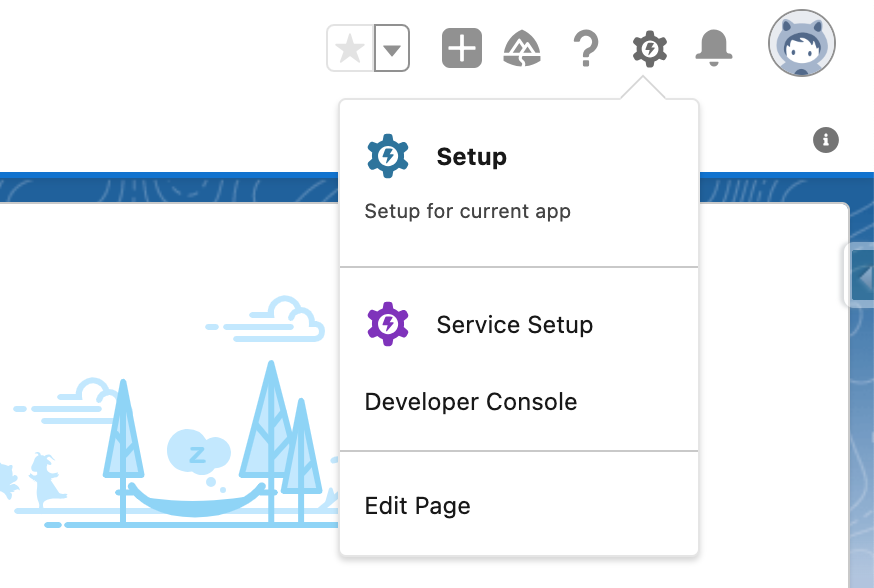
In the search menu, enter Field Service.
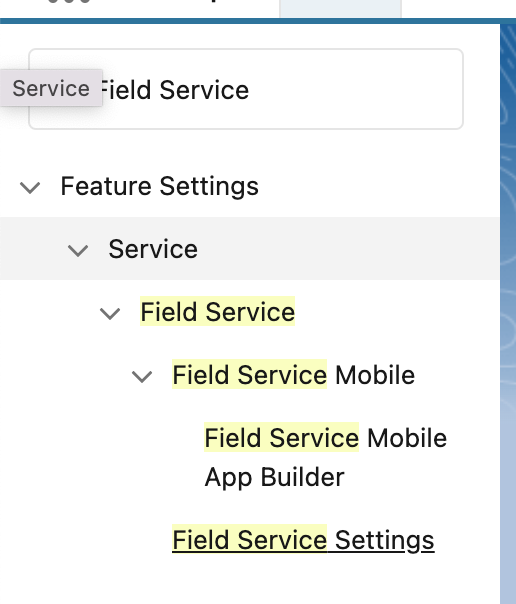
Go to the Field Service Settings menu.

Switch Field Service to the Enabled position and wait for the download and notification of successful activation.
After that, you will have basic objects to work with FLS, such as Work Orders, Service Appointment, and others.
- Installing the Field Service package
Follow the link https://d36000000z1fneac.my.salesforce-sites.com/install. Select the type of organization in which you want to install the package.
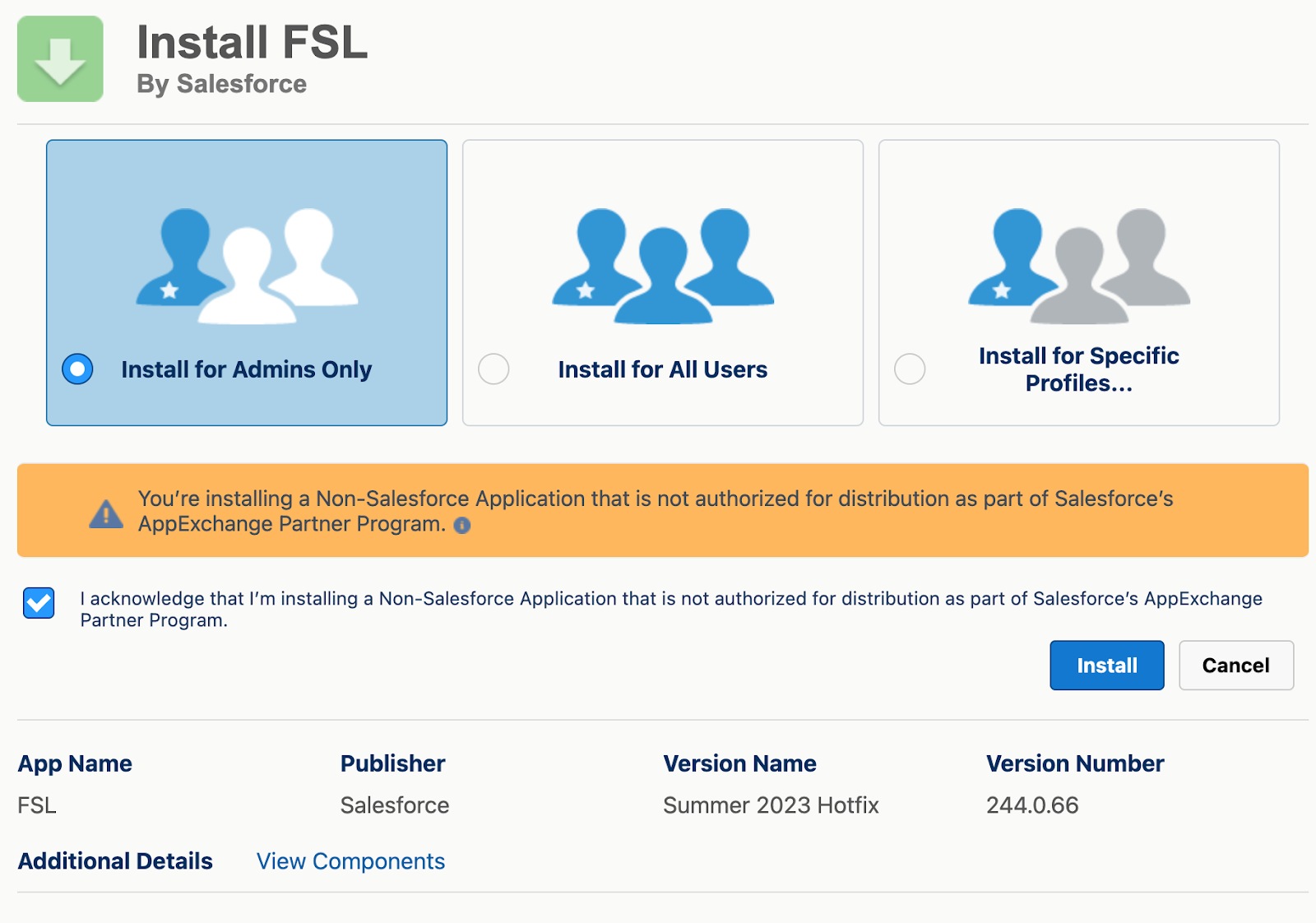
Select "Install for Admins Only" and agree to the terms and conditions, then click Install.
Agree to Third-Party Access, and complete the installation.
When the package is installed, you will receive an email notification about the installation status, and will be able to use the Field Service applications.

- Permission sets
When the package is installed, you can create permalinks to work with FSL.
To do this, go to the Field Service Admin application in the App Launcher.
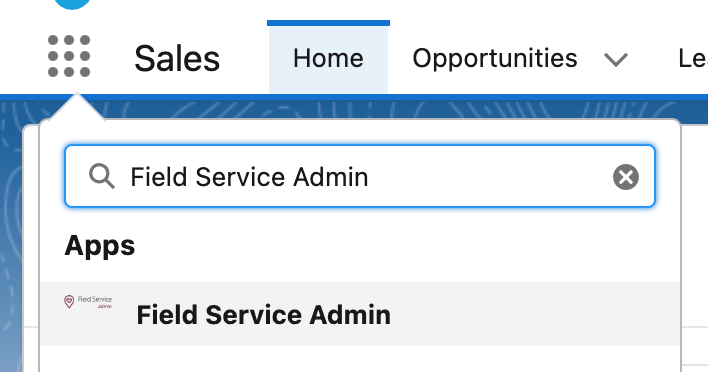
Go to the Field Service Settings tab, and then open the Permission Sets tab in the Get Started section.
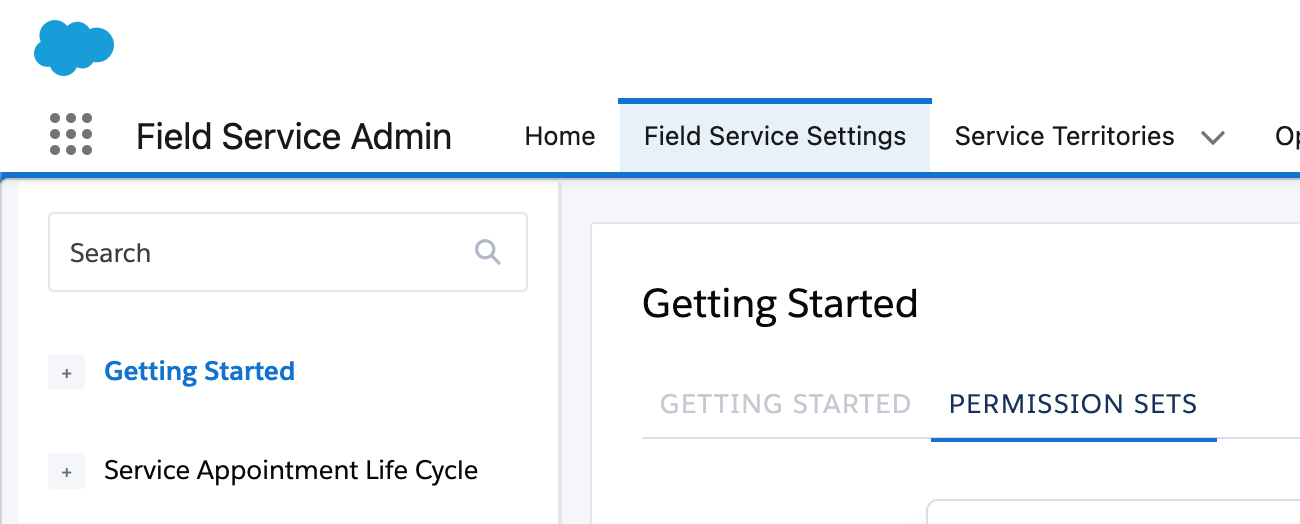
Now you just need to click Create Permission Set on each set and wait for them to be created.
Once you have created Permission Sets, you can go to Permission Sets in the Setup menu and assign the appropriate networks to corresponding users.
The table below contains information on what each permissions set is responsible for and to whom it is assigned.
Basic settings (Guided Setup)
Now that we have the accesses set up, we can proceed to the basic settings.
To do this, go to Field Service Settings as in the previous section. Click Go to Guided Setup.
The following steps will be presented to you:
- Create Service Territories. This defines the geographical areas where services are provided. The boundaries and parameters of each territory are set.
To create a new territory, specify its name and click Add. By clicking on the appropriate territory, you can change the name, specify the geographical address, and determine the hours of service. For more detailed settings, you can go to Open Service Territory Record.
- Create Work Types and Skills. It defines different types of services and work with the skills and qualification requirements.
By entering a name and clicking Add, you will create a new Work Type. You can specify what skills are required to perform this type of work and how long it can take. You can also choose whether to automatically create a Service Appointment if a Work Order with the corresponding Work Type is created.
- Create Service Resources. This is where the employee data, their skills, work schedules, and other important parameters are defined.
To set up dispatchers and agents, you should first create appropriate users for them and assign them to the corresponding primary networks. After that, you can choose to select this user in this menu, select the territory for which they will perform work, and choose a scheduling license, a mobile license, or both.
- Create Dispatchers and Agents. This is where you set access rights and functional responsibilities.
Here, by analogy with the previous paragraph, you select a user who will be a dispatcher or agent, and create an account for them.
- Customize Appointment Booking. You can create a custom online booking system for customers with types of services, dates, and times for booking specified.
You can select the rules by which the booking will be made, choose which schedule to work on, and create a new schedule that can be assigned to the Service Territory.
- Customize Scheduling Policies. This is where you define the rules for distributing service requests, such as limiting the number of requests per service desk, setting the priorities and automatic selection of an employee based on availability and skills.
By entering a name and clicking Add, you will create new rules for the distribution of requests. You can choose which of the following rules will be responsible for request distribution, and you can also select a priority for each service goal.
Custom scenarios
FSL is very well suited for use in many industries, the main feature of which is on-site work. Here are a couple of examples of how FSL can be applied in practice.
- Technical support services: Companies that provide technical support for electronics can use FSL to create work requests, assign technicians to specific customers, and track the status of work.
- Equipment maintenance: Companies responsible for servicing and repairing equipment (e.g., appliances, elevators, medical equipment) can use FSL to plan and execute on-site maintenance.
- Assembly and installation: Companies that assemble and install products (e.g. solar panels, kitchen appliances) can use FSL to optimize installation schedules and track the progress.
- Repair and construction services: Companies that provide building repair or construction services can use FSL to plan and execute work, manage resources, and control the quality of tasks.
- Household services: Businesses that provide household services (examples: waste disposal, gas heating service) can use FSL to optimize service schedules and routes.
- Customer service and maintenance for corporate clients: Businesses that provide customer service and maintenance for corporate clients can use FSL to schedule appointments, perform duties, and maintain service logs.
Having looked at the basic settings of FSL, we can now start to see how it can be used.
How a typical FSL workflow looks in practice
After setting up the platform, the day-to-day work in FSL revolves around managing Work Orders and Appointments. Here’s how a typical service workflow unfolds:
Work Order creation
The entry point for working with FSL is Work Order. Therefore, everything starts with its creation. FSL provides the ability to automatically generate Work Orders using the Maintenance Plan. This allows you to carry out scheduled maintenance of equipment. We will look at how to create a Work Order manually.
Go to the Work Orders tab and click the New button.

In the pop-up window, specify the Service Territory, Work Type, Account, and Subject.

Now we can work with this order and set up an appointment on the spot.
Book Appointment
Go to the Feed tab and select Book Appointment.
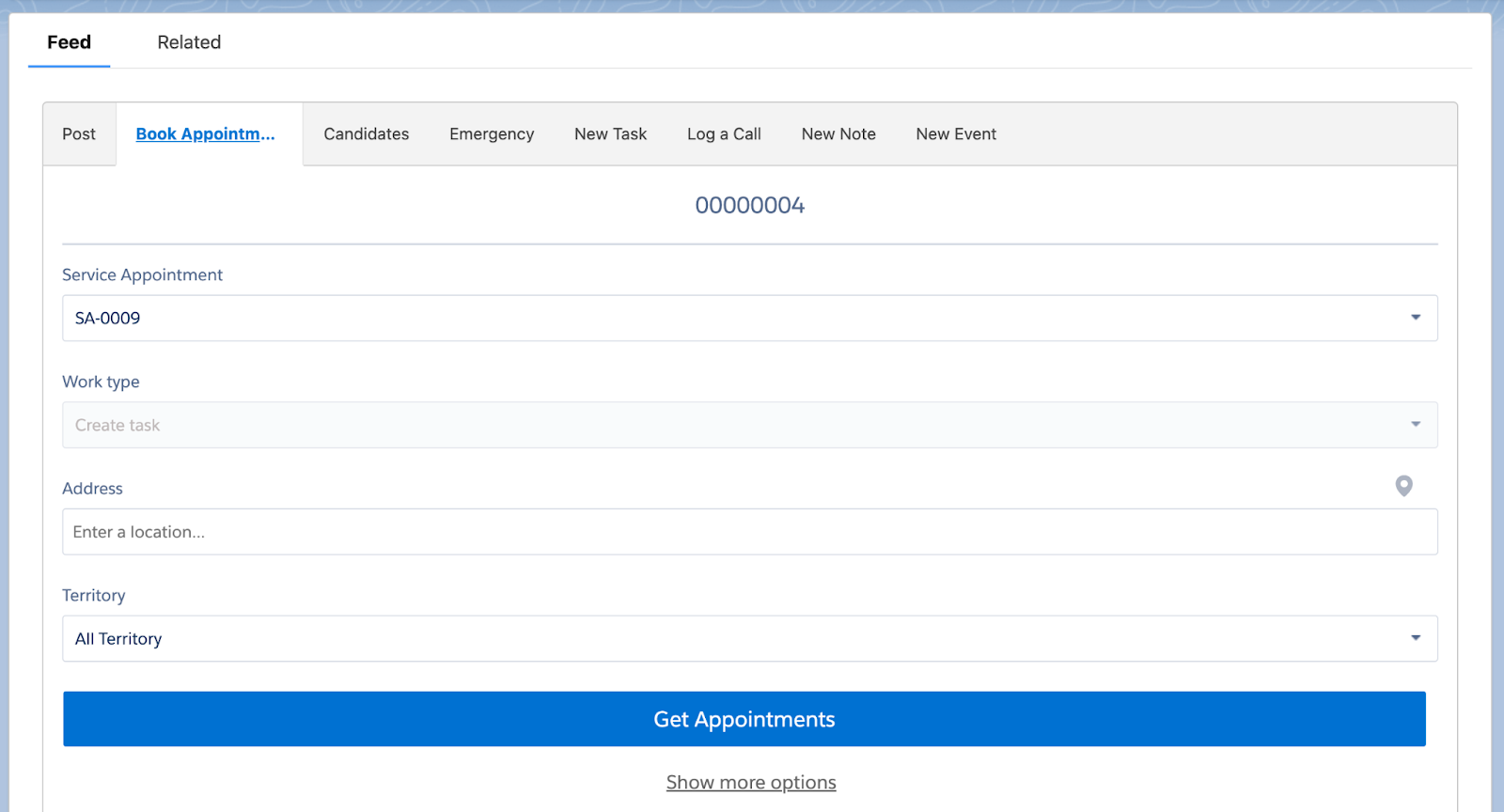
Enter the address and click Get Appointment.
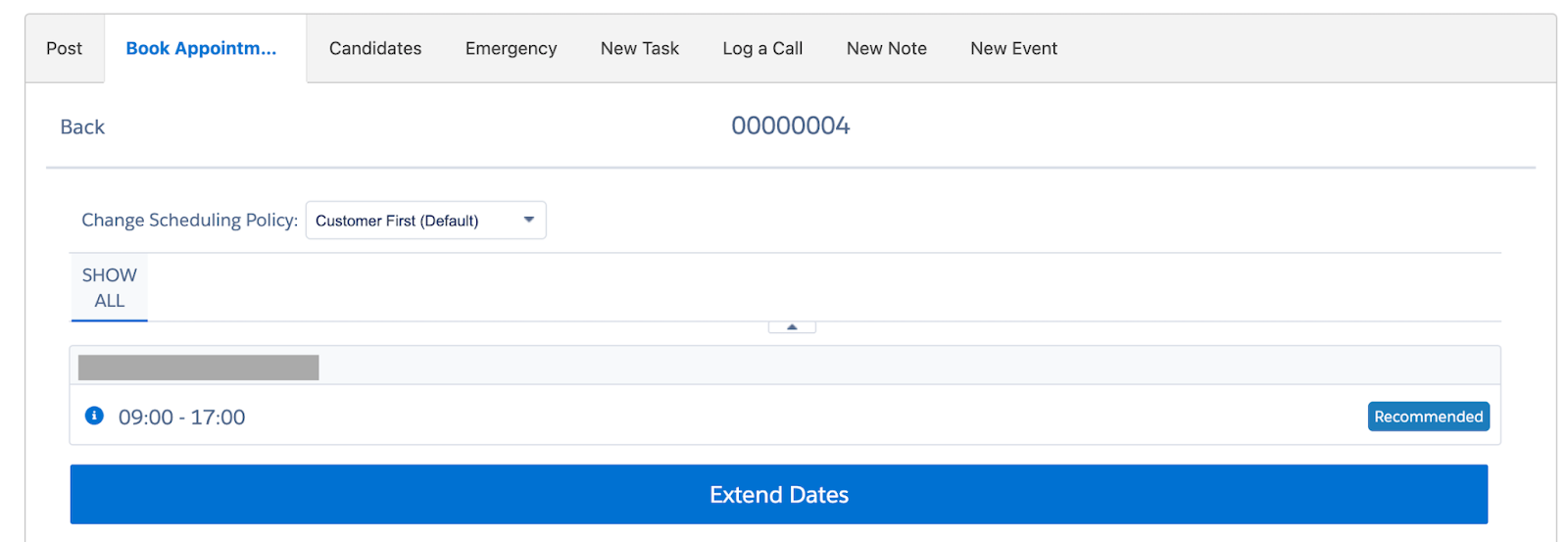
On this screen, select the slot in which you want the work to be performed. After that, an appointment will be created, and you'll be able to see it in the Work Order worklist.
Schedule Appointment
The next step is to assign an employee to perform a service call. You can do this by going to the Service Appointment object, specifying the time of execution, and adding Assigned Resources to the worklist. But it's easier and more convenient to do it through the Field Service App.
Go to the Field Service App.

Select the Appointment you want to work with and click Schedule to have it assigned.

After that, the employee will be able to see the appointment and fulfill it using the mobile application.
Work from app
Now that the employee has an appointment assigned to them, let's see how it works from the employee's point of view.
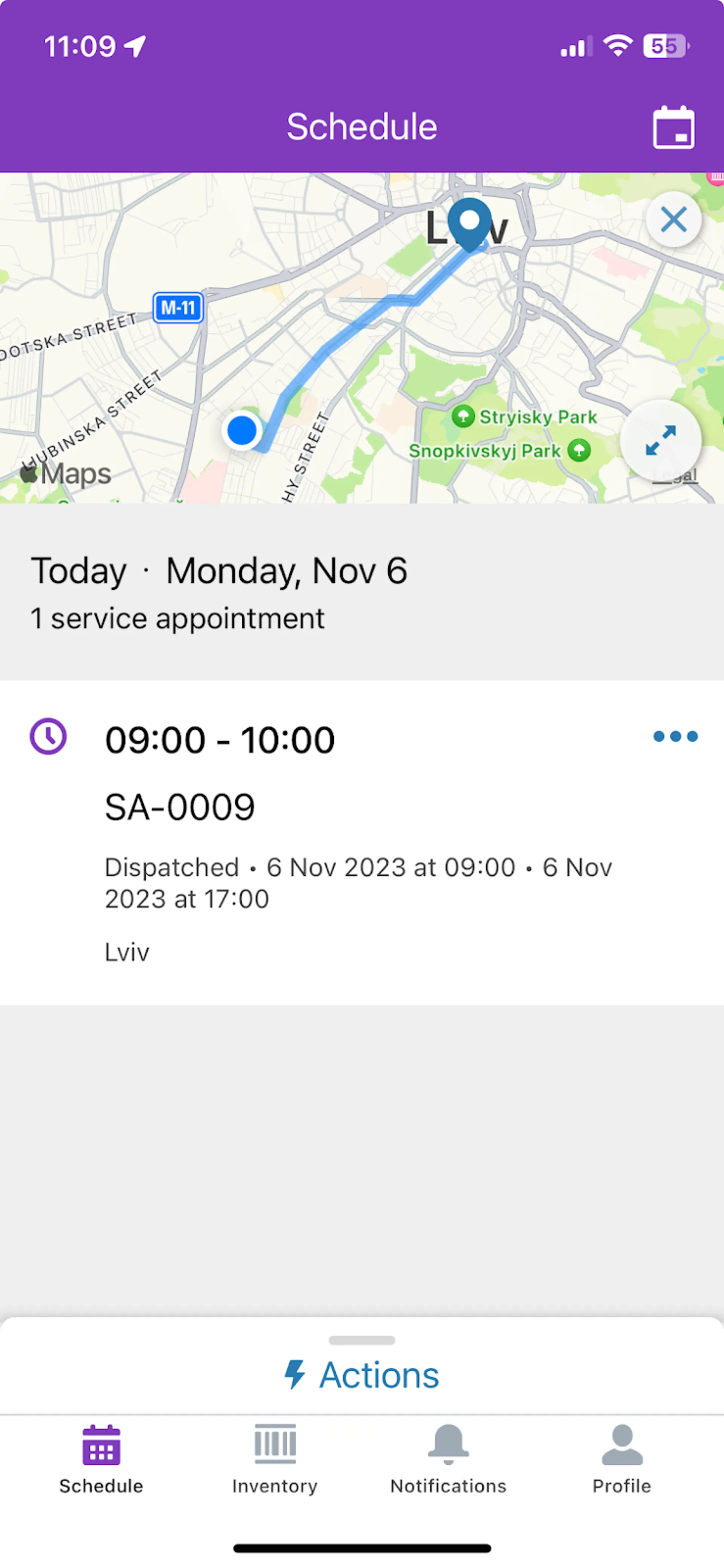
On the main screen of the application, after you log in, you see the current appointments for today, and you can use the calendar to view all of your appointments.
Your location and the appointment destination are also immediately indicated. You can view the details by clicking on the corresponding appointment.
The mobile app has a lot of flexibility in terms of customization. For example, you can set it up so that when you reach your destination, you are prompted to change the status to In Process and when you leave to Complete.
FSL + analytics: how to turn operational data into insights
Most field service organizations collect massive amounts of operational data but struggle to extract real value. High-performing teams distinguish themselves by using analytics to drive strategic decisions rather than just tracking basic metrics.
Key performance indicators that drive results:
- First-time fix rates reveal more than technician effectiveness. They expose training gaps, parts availability issues, and systemic problems before they damage customer relationships.
- Job completion times analyzed across service types and regions help identify process bottlenecks and resource allocation needs.
- Customer satisfaction scores become powerful when correlated with operational data, showing which factors actually drive positive customer experiences.
Actionable analytics dashboards
Effective field service analytics focus on enabling immediate action, not just displaying information:
- Technician utilization dashboards reveal workload distribution patterns, helping managers balance assignments and prevent burnout while maximizing productivity.
- SLA compliance tracking by customer type and region surfaces performance trends before they impact renewals or satisfaction scores.
- Capacity forecasting compares projected job volumes with actual completion rates, informing hiring and resource decisions before constraints affect service delivery.
Field Service Lightning pricing and editions
Salesforce Field Service Management pricing is structured by user roles, feature depth, and optional add-ons to match different team setups and service needs.
Editions and roles
- Dispatcher – $165/user/month
Includes AI-powered scheduling, route optimization, real-time visibility, and smart work order assignment.
- Technician – $165/user/month
Mobile-first interface designed for on-the-go work. Includes offline support, work order management, quoting, payments, and customization options.
- Contractor and Contractor Plus
- Contractor: $50/user/month or $20/login
- Contractor Plus: $75/user/month or $30/login
Targeted at external vendors or partners. Basic version gives access to cases, assets, and work orders. Plus adds quoting, payments, and dispatch tools.
- Field Service Plus – $220/user/month
Field Service Plus in Salesforce combines Dispatcher, Technician, Service Cloud and Sales Cloud features. A good fit for companies looking for an all-in-one setup.
- Agentforce 1 Field Service – $650/user/month
The highest tier with advanced features like AI-generated summaries, appointment assistant, remote help, analytics (Tableau Next), and large data credits.
Optional add‑ons
Available at extra cost per user/month or org/month:
- Agentforce AI – $125 to $650 depending on your base edition;
- Asset Service Lifecycle Management – $75;
- Visual Remote Assistant – $50;
- Appointment Assistant – from $25;
- Connected Assets – $15,000/org/month.
Conclusion
Salesforce Field Service is more than just a tool, it’s a game changer for companies that rely on field service operations. For businesses where your technicians are constantly on the move, handling customer requests and juggling tight schedules, FSL steps in to take the chaos out of the equation. This tool automates the scheduling process so that each job gets assigned to the right technician based on their skills and location. No more guesswork, now everything happens with precision.
Technicians in the field can access everything they need through the FSL mobile app. Whether it's job details, service history, or customer information, they have it all at their fingertips, making service delivery faster and smoother. Meanwhile, back in the office, real-time updates keep the team informed, ensuring that everyone stays on the same page.
But FSL doesn’t just stop at improving day-to-day tasks. Its powerful reporting tools help companies track performance, monitor resource usage, and make better decisions moving forward. The insights gained from these reports allow businesses to refine their processes, cut down on inefficiencies, and ultimately deliver a better customer experience.
At Noltic, we've seen firsthand how Salesforce Field Service can transform field service operations across a range of industries. We’ve helped our clients integrate FSL into their processes, making their teams more efficient and their customers happier. Whether you need to automate scheduling, optimize routes, or facilitate real-time communication within the team, we can customize FSL to fit your business perfectly.
FAQs
How does Salesforce FSL differ from traditional field service management systems?
Salesforce Field Service management differs from traditional systems by being a fully cloud-based, integrated solution within the Salesforce ecosystem. Traditional systems often require separate platforms for CRM, scheduling, and dispatching, leading to fragmented data and operational silos. FSL, on the other hand, provides a unified platform where customer data, service requests, technician information, and analytics are all connected. It automates complex processes such as job scheduling, skill-based technician assignments, and work order management. Additionally, FSL offers real-time tracking and GPS integration for technician locations, dynamic scheduling that adjusts to real-time conditions, and mobile access for technicians to manage jobs on the go.
How long does it typically take to implement FSL?
The time to implement FSL depends on the size and complexity of the organization. For smaller businesses with direct requirements, it may take between 6 to 8 weeks to go live. For larger enterprises or companies with complex operations that require customizations, integrations with other systems, and data migration, the FSL implementation may take 3 to 6 months or longer. Key factors that affect the timeline include the number of field technicians, the complexity of scheduling rules, integration with existing systems (like ERP or CRM platforms), and the need for customization to meet industry-specific requirements.
Can FSL be integrated with other Salesforce clouds?
Yes, Field Service integrates with other Salesforce clouds, such as Sales Cloud, Service Cloud, and Marketing Cloud. This integration provides a complete view of the customer journey—from the initial sales inquiry to ongoing customer support and field service interactions. For example, when a service case is created in Salesforce Service Cloud, FSL can automatically generate a work order and assign it to the appropriate technician based on skills, availability, and location. Integration with Marketing Cloud allows for targeted communication and service promotions, and Sales Cloud integration helps keep sales teams informed of service activity, enabling upselling or cross-selling opportunities. This interconnectedness ensures that field service is not isolated but part of a cohesive, company-wide customer strategy.
How can FSL improve customer satisfaction?
FSL improves customer satisfaction by offering a more efficient, transparent, and personalized field service experience. Some key benefits include:
- Faster response times;
Automated scheduling and technician assignment ensure that service requests are handled quickly, minimizing delays.
- Real-time updates;
Customers receive instant notifications about their service requests, technician arrival times and job completion updates, which leads to better communication.
- Personalized service;
With access to detailed customer histories and service records, technicians can deliver more informed and personalized service on-site, which builds trust and satisfaction.
- First-time fix rate;
By assigning jobs based on the technician’s skills and ensuring they have the right tools and parts, FSL helps increase the chance of resolving issues on the first visit, reducing repeat visits and improving the overall customer experience.
What is the typical ROI of implementing FSL?
The ROI of implementing FSL is typically realized through a combination of cost savings, increased efficiency, and improved customer satisfaction. Many companies report a significant reduction in field service scheduling errors with Salesforce, lower operational costs due to optimized technician routing, and fewer delays in service delivery. Additionally, FSL helps reduce downtime between jobs, leading to more appointments per technician and higher productivity. On the financial side, faster invoice generation and improved billing accuracy can lead to quicker cash flow and fewer disputes. The ability to capture real-time data on technician performance and service outcomes also allows businesses to improve operations continuously. Depending on the size of the company and the specific improvements FSL delivers, ROI can be achieved in as little as six to twelve months, with ongoing benefits after that.
Does FSL offer support for different industries?
Yes, FSL is designed to be flexible and customizable to support a wide range of industries. It has built-in capabilities that make it ideal for sectors such as:
- Utilities: Scheduling maintenance crews for infrastructure repairs, tracking assets, and monitoring equipment health.
- Telecommunications: Managing installation and maintenance of services like internet, cable, and phone lines, as well as tracking technicians in real time.
- Salesforce Field Service Lightning for manufacturing: Providing field service for equipment installations, repairs, and routine maintenance on customer sites.
- Healthcare: Scheduling field technicians for medical equipment installations and repairs along with ensuring compliance with industry standards.
- HVAC and construction: Manage complex installations and repairs, as well as provide real-time updates for technicians in the field.
together

.webp)
.webp)