Workbench in Salesforce: a complete guide for admins and developers
Workbench Salesforce is a web tool designed to help Salesforce administrators and developers work directly with data, metadata, and APIs through a simple browser interface. It is completely free and acts as a bridge between the Salesforce user interface and backend systems, allowing you to perform tasks that are too large, complex, or repetitive to handle manually.
From running SOQL Workbench queries to resetting user passwords or restoring deleted data, Salesforce Workbench is one of the most versatile utilities in the Salesforce ecosystem. In this article, we will explain how Salesforce admins and developers can use Workbench, explain its features, and outline the best practices.
What is Workbench in Salesforce?
Workbench in Salesforce is a web-based application that connects to your Salesforce environment through Force.com APIs. It lets you send and receive data, inspect metadata, and test automation or integration logic.
Unlike tools such as Data Import Wizard, which are limited to basic data loads, Workbench Salesforce can interact with both standard and custom objects, handle complex queries, and manage operations that aren’t possible through the standard interface.
Once you complete your Workbench Salesforce login using OAuth or SAML authentication, you can perform tasks such as:
- Bulk record updates, inserts, and deletions;
- Retrieving or deploying metadata;
- Running SOQL and SOSL queries;
- Testing REST, SOAP, and Bulk API requests;
- Executing Apex code and viewing logs;
- Managing user access, including password resets.
In short, Salesforce Workbench functions as a lightweight Salesforce query tool and an admin console that bridges the gap between the standard Salesforce UI and developer APIs.
You can log in to Workbench Salesforce using your standard credentials through OAuth or SAML authentication. The process is simple:
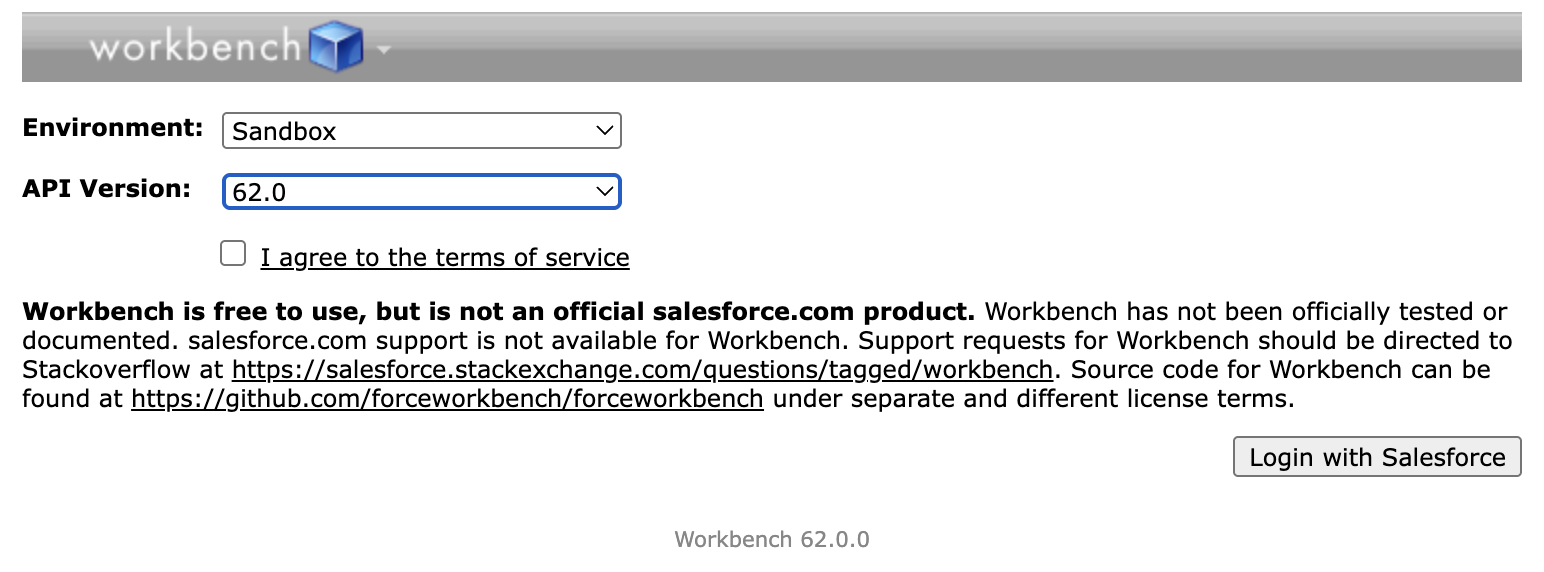
- Visit workbench.developerforce.com,
- Select your Salesforce environment (Production or Sandbox),
- Authorize access.
This Workbench Salesforce login securely connects you to your org without storing credentials locally.
Benefits of using Salesforce Workbench
There are several reasons why Salesforce experts rely on Workbench Developerforce for their day-to-day work:
- It’s a browser-based tool, always accessible, and doesn’t require installation or additional licensing. And it's free!
- You can update, delete, or create records on any standard or custom object, including those unsupported by the Data Import Wizard.
- Perform data operations on thousands of records in one go.
- If you’re already logged into Salesforce, Workbench can use your current session automatically.
- Reset passwords, manage permissions, and run diagnostics.
- Run SOQL queries, test APIs, and execute Apex code quickly.
Overall, Workbench for Salesforce provides a lighter, more flexible experience than the Developer Console or desktop-based tools like Data Loader.
Who can use Workbench Salesforce?
Each user group applies it in distinct ways to improve accuracy, speed, and collaboration. Here is how you can use it in your organization:
Administrators
Salesforce admins rely on Workbench for day-to-day maintenance and troubleshooting. They use it to import and export large datasets, fix data inconsistencies, and run SOQL queries that go beyond what standard reports can handle. Admins can also reset user passwords, undelete records, and check system permissions directly through Workbench’s utilities. It’s often their fastest option when diagnosing issues such as incorrect record ownership, missing field values, or API sync errors.
Developers
For developers, Workbench is an essential companion to the Salesforce Developer Console and CLI. It allows them to execute anonymous Apex code, debug classes and triggers, and test API calls during integration projects. Developers also use it to retrieve or deploy metadata between sandbox and production environments, test REST or SOAP endpoints, and run Async SOQL queries to analyze large datasets. Its browser-based interface makes it ideal for quick validation without switching tools or writing full scripts.
QA engineers
Quality assurance teams use Workbench to verify automation, validate data after deployments, and check that business rules are working as expected. By running targeted SOQL queries, QA engineers can confirm that test data loads correctly or that workflow and trigger updates behave properly. They often use Workbench in conjunction with sandbox environments to ensure that configurations and automations are error-free before release.
Support teams
Customer and technical support specialists use Workbench to investigate user issues. When a record behaves unexpectedly or data appears missing, support staff can review relationships between objects, search for deleted or inactive records, and confirm if a process failed due to validation errors. Workbench lets them retrieve precise data quickly, which shortens resolution time and improves the accuracy of customer assistance.
Salesforce partners and consultants
For consulting partners and managed service providers, Workbench is indispensable when managing several client environments. It simplifies cross-org operations such as data migration, metadata comparison, and deployment validation. Partners use it to monitor integration behavior, run diagnostics during health checks, and verify that new configurations meet client requirements before going live. Its web-based access also means consultants can perform quick updates or investigations during remote sessions without needing a complex setup.
8 ways to use Salesforce Workbench
Below are some of the most common and time-saving activities admins and developers perform with Workbench Salesforce.
1. Reset a user’s password
If a user can’t log in and the “Forgot Password” link fails, Workbench allows admins to reset passwords directly.
Steps:
- Log in to workbench.developerforce.com.
- Navigate to Utilities → Password Management.
- Enter the user’s ID and set a new password.
- Confirm the password change and share instructions for resetting security questions.
This method is faster and more reliable than going through the standard UI, especially when managing multiple users.
2. Run SOQL queries
SOQL Workbench makes it simple to retrieve specific data directly from your Salesforce org. You can filter, sort, and export data, including records not normally available in reports.
Example: Retrieve deleted leads
- Open Queries → SOQL Query.
- Choose the Lead object and select fields (e.g., FirstName, LastName, Email).
- Add the filter IsDeleted = TRUE.
- Run the query to view or download results.
SOQL queries help locate records for cleanup, report on custom fields, or verify integration data, making it a must-have feature for Salesforce admins.
3. Mass update records
Need to change data in bulk? Workbench Developer lets you import a CSV file with record IDs and fields to update.
- Go to Data → Update.
- Select your object and upload your CSV.
- Map columns to Salesforce fields.
- Review and confirm changes.
You can update thousands of records at once, making it ideal for campaigns, territory changes, or data corrections.
4. Mass create records
For onboarding new data, Workbench supports bulk inserts.
- Go to Data → Insert.
- Upload your CSV of new records.
- Map required fields, ensuring picklist values are valid.
- Insert and verify results.
This function is especially useful for creating single test records or mass-creating multiple entries without adding them to page layouts.
5. Mass delete records
Workbench allows deletion of large record sets, beyond the 250-record limit in Salesforce’s native interface.
Here are the steps:
- Create a report with the record IDs you want to remove.
- Go to Data → Delete.
- Upload your CSV file with the IDs.
- Confirm and execute the deletion.
Always back up your data before running deletions, since deleted records can only be restored within the Recycle Bin retention period.
6. Undelete records
If you accidentally deleted records, Workbench Salesforce can help restore them.
- Use a SOQL query to find deleted records (IsDeleted = TRUE).
- Export their IDs to a CSV.
- Go to Data → Undelete and upload your file.
- Confirm and recover the records.
Keep in mind that Salesforce only allows recovery for 15 days after deletion.
7. Retrieve metadata or source code
Developers can use Workbench Developer.force to retrieve metadata, such as Apex classes, Lightning components, and custom objects. This is handy when comparing sandbox and production environments or exporting configuration data.
8. Perform SOSL and async SOQL queries
Workbench supports SOSL (Salesforce Object Search Language) for multi-object searches, as well as Async SOQL, which lets you run background queries across millions of records, including BigObjects and external data sources.
Salesforce Workbench vs other tools
Salesforce provides several utilities for data and metadata management, but each serves a different purpose. Salesforce Workbench stands out for its versatility and convenience, since it combines many of the functions found in other tools into one web-based interface. Understanding how it compares to Data Loader, Developer Console, and Salesforce CLI helps determine when to use it and when another option may be more efficient.
Workbench Salesforce offers a balance between accessibility and technical depth. It doesn’t require installation or setup, making it the go-to solution for tasks that need to be completed quickly. Because it’s web-based, users can log in from any browser and immediately interact with both standard and custom objects.
Data Loader
In contrast to Workbench, Data Loader excels at handling very large files (often millions of records), making it better suited for recurring imports, migrations, or integrations. However, it lacks the flexibility of Workbench Salesforce when it comes to metadata retrieval, API testing, or querying. Data Loader is best for operational data transfers rather than real-time investigation or diagnostics.
Developer Console
The Developer Console is focused purely on code and debugging. It’s built into Salesforce and allows developers to write and test Apex, review logs, and check performance. However, it doesn’t provide direct access to APIs or data operations. When developers want to verify data changes or review object relationships, they often turn to Workbench instead.
Salesforce CLI
Salesforce CLI is a single command-line interface for all Salesforce DX features, suitable for DevOps and large-scale deployment teams. It supports version control, continuous integration, and automation pipelines. It’s ideal for scripted deployments, managing source control, or releasing updates across multiple environments. Still, it requires command-line knowledge and setup time, while Workbench Developerforce delivers a faster option for ad hoc queries and quick testing.
Data Import Wizard
Finally, the Data Import Wizard is a user-friendly option built into Salesforce Setup. It’s perfect for small data imports and non-technical users, but has strict limitations: it can’t update complex objects, lacks field mapping flexibility, and caps record counts. Workbench overcomes these limits by allowing access to any object (standard or custom) and supporting mass update, insert, and delete operations in one place.
Best practices for using Workbench Salesforce
Because Workbench Salesforce provides direct access to your organization’s data and metadata, it’s a powerful tool that must be handled with care. Even a small mistake, such as running an update with the wrong filter, can cause major data issues. To prevent these problems and ensure smooth, secure use, every administrator, developer, and consultant should follow several best practices.
1. Work in sandbox environments first
Always test new queries, updates, and API requests in a sandbox or developer org before touching production data. A sandbox replicates your environment but isolates changes, allowing you to validate field mappings, query filters, and data transformations without risk. Once you confirm the results, you can safely apply the same steps in production.
2. Back up before bulk operations
Before you run insert, update, delete, or upsert operations, export the affected data set using the Data Export feature or a scheduled backup. This ensures that you can restore records quickly if something goes wrong. For high-impact jobs, maintain versioned CSVs or snapshots so you can track exactly what was changed and when.
3. Verify field mapping carefully
When importing or updating records from a CSV file, double-check that each column name matches the correct Salesforce API field name. Field mismatches or blank values can overwrite important data or cause errors. It’s best to perform a small test batch of records first to confirm that all mappings work as expected.
4. Use OAuth for authentication
Security should always come first. Log in through the official workbench.developerforce.com domain and authenticate using OAuth. Never share credentials, and avoid storing passwords in browsers or shared files. OAuth ensures that Workbench connects through secure tokens and that you can revoke access immediately if needed.
5. Monitor API usage and performance
Every operation in Workbench, such as running queries or loading data, consumes API calls. To stay within your Salesforce limits, keep an eye on API usage during bulk jobs or frequent exports. Large updates or integrations running through Workbench can quickly approach daily limits, especially in production environments.
6. Document every action
Maintain a simple log of what you do in Workbench, such as queries run, data modified, or metadata retrieved. This documentation is essential for audits, troubleshooting, and rollback planning. Include timestamps, record counts, and CSV filenames. Teams that maintain detailed change logs can easily identify what caused an error and reverse it faster.
7. Combine tools strategically
While Workbench is powerful, it’s most effective when paired with other Salesforce tools. For example, use Data Loader for large recurring jobs, Developer Console for debugging Apex logic, and Salesforce CLI for scripted deployments. Each tool complements Workbench’s features and creates a safer, more efficient workflow.
8. Limit access to trusted users
Not everyone in your organization should have access to Workbench. Because it can perform destructive operations like mass delete, restrict usage to admins and developers who understand the platform’s data model and security rules. This protects sensitive records and prevents accidental misuse.
9. Validate with small test batches
Before running large data loads, test your operation with 5–10 records. Confirm that the expected updates occur and that related automation, triggers, and validation rules behave correctly. Once verified, you can confidently scale the process to thousands of records.
10. Use clear naming and version control for files
When exporting or importing data, save CSVs with descriptive filenames that include the object name, date, and purpose (e.g., “Accounts_Update_2025-11-08.csv”). Keep older versions stored safely to track changes over time. This simple habit improves traceability and accountability for every Workbench operation.
Future of Salesforce Workbench
While Workbench in Salesforce remains a standalone tool, Salesforce continues to expand native developer capabilities through Salesforce DX and the Metadata API. Many experts expect closer integration between Workbench Developer.Force and newer developer experiences.
Possible directions include:
- Improved UI and dark mode support;
- Direct integration with Salesforce CLI;
- Better metadata deployment management;
- Enhanced audit logs and permissions visibility.
As Salesforce’s platform evolves, Workbench Salesforce will likely stay a reliable and lightweight option for data and metadata tasks.
Noltic’s expertise in Salesforce
At Noltic, our team of certified Salesforce architects, developers, and administrators uses tools like Salesforce Workbench, Salesforce CLI, and Data Cloud daily to deliver high-quality implementations for clients worldwide.
We’ve worked on over 140+ Salesforce projects, hold 400+ certifications, and have deep experience across Sales Cloud, Service Cloud, Marketing Cloud, Revenue Cloud, Data Cloud, and Experience Cloud.
When working with complex data migrations, system integrations, or AppExchange product development, our team uses Workbench for Salesforce to validate queries, optimize metadata, and ensure that every deployment meets performance and security standards.
If you need expert help with setup, automation, or troubleshooting, our specialists can assist in configuring your Salesforce setup and integrating it safely within your workflows.
FAQs
How do I run SOQL queries using Salesforce Workbench?
After logging in, go to the “Queries” tab and select SOQL Query. Choose the object you want to query, pick your fields, and apply filters (for example, IsDeleted = TRUE to find deleted Leads).
Workbench also includes a query builder, helping users construct queries without advanced syntax knowledge. You can preview, download, or export results as CSV or XML. This makes SOQL Workbench an easy yet powerful way to analyze data beyond what’s available in Salesforce reports.
Can I perform mass record operations in Workbench?
Yes. You can perform bulk insert, update, delete, or undelete operations using CSV files.
- Go to Data → Insert, Update, Delete, or Undelete.
- Select “Single Record” for one record or “From File” for bulk uploads.
- Map the CSV columns to Salesforce fields, ensuring record IDs are included for updates or deletions.
Workbench supports higher limits than the standard Salesforce interface, making it ideal for managing large-scale data corrections.
Is Workbench safe to use for production orgs?
Yes, but with caution. Workbench connects directly to your live Salesforce data through APIs. To maintain safety:
- Always back up your data before running bulk operations.
- Test new commands in a sandbox environment first.
- Limit access to trained users with appropriate permissions.
- Use OAuth authentication only through official Salesforce URLs.
- Log out after every session.
Following these best practices ensures data integrity and compliance.
Can developers use Workbench for debugging or deployment?
Yes. Developer Workbench is widely used for:
- Executing anonymous Apex code to test small snippets.
- Reviewing debug logs and checking trigger execution.
- Deploying or retrieving metadata between orgs.
- Inspecting schema details for object relationships and dependencies.
It’s also valuable for validating API responses during system integrations and ensuring custom applications function as expected.
How does Salesforce Workbench handle metadata and source code?
Workbench allows users to retrieve metadata components like custom objects, validation rules, Lightning pages, and Apex classes. Developers often use it to preview changes before deployment or download XML definitions. You can also retrieve Lightning Web Components or custom code for inspection, testing, or migration between environments.
What is the difference between SOQL and SOSL in Workbench?
- SOQL (Salesforce Object Query Language) retrieves specific fields from a single object or related objects using defined filters.
- SOSL (Salesforce Object Search Language) searches across multiple objects for text patterns, returning broader results.
Workbench supports both, helping users locate and extract the exact data they need from different parts of their org.
What is async SOQL in Workbench?
Async SOQL allows you to query extremely large data sets, including BigObjects and external objects, without impacting system performance. The query runs in the background, and results are delivered asynchronously when ready. It’s useful for historical data or high-volume environments where real-time querying would be too resource-intensive.
together
.webp)

.webp)

