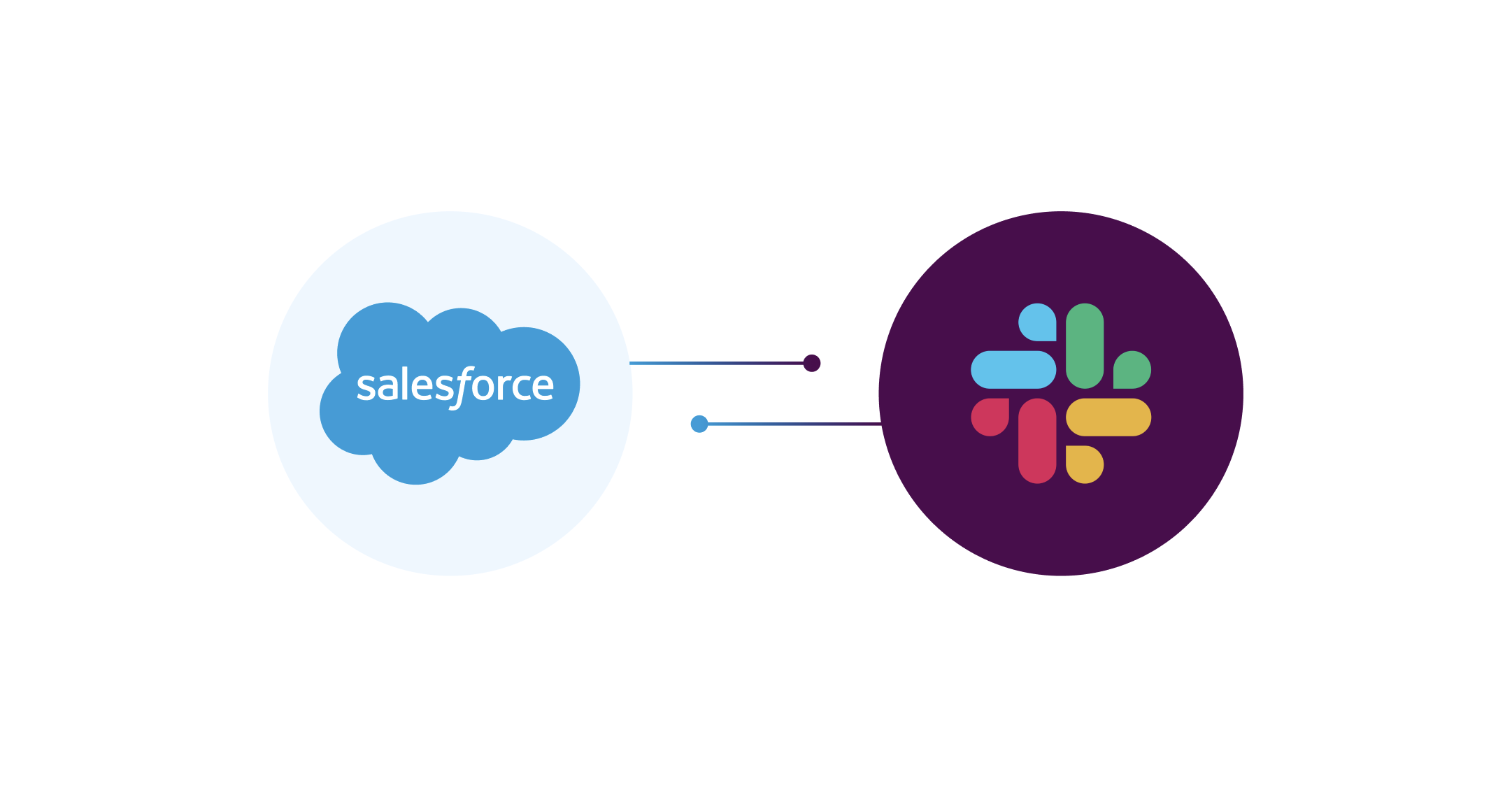Salesforce and Slack integration guide: tips and detailed steps
Slack and Salesforce are powerful on their own, but integrating them can help your team move faster, respond quicker, and keep everyone in the loop without switching tools. Whether you’re using Salesforce to manage leads, cases, or projects, the Slack integration lets you bring that data into everyday conversations and workflows.
In this guide, we explain what you need to know before starting, outline all technical prerequisites, and walk you through the setup step by step. You’ll also find tips for managing alerts, sharing records, customizing workflows, and solving common issues along the way.
What to know before integration
When it comes to integrating Slack with Salesforce, the process is a little different compared to other apps. You will need access to the Salesforce API, which is compatible with Professional, Enterprise, Unlimited, and Developer Editions of Salesforce. For a smooth experience, Slack recommends adding the Slack app to Salesforce in sandbox or development mode first. Test all the functions thoroughly before proceeding with the installation in your production Salesforce instance.
The integration requires certain technical prerequisites to be met before setting up the integration process. They form the necessary foundation for the integration to work smoothly:
API Access
Both Slack and Salesforce need to have API access to establish communication between them. Without API access, the integration process cannot proceed, and data synchronization between the two platforms will not be possible.
Authentication
Salesforce requires a valid OAuth token to authenticate and allow access to its resources. Slack business software has several authentication methods, including OAuth and Bot tokens.
Permissions
The Salesforce user who connects to Slack must have the necessary permissions to access the relevant data. This involves ensuring that the user has access to the objects and fields needed for the integration to be successful.
Data mapping
Data mapping is the process of establishing a relationship between data sources from different systems. It is a crucial prerequisite in ensuring that data transferred from Slack to Salesforce is correctly mapped, and the correct information is available in the respective fields.
Customizations
Customizations may be required to ensure that the integration fits the specific business needs. This includes creating customized workflows and triggers to provide additional functionality and automation to the integration.
Step-by-step guide to integrating Slack with Salesforce
We will guide you through the integration one step at a time so you don’t feel overwhelmed by the process.
Step 1. Installing the Salesforce app for Slack
Install the Salesforce App for Slack effortlessly from the Slack App Directory. Be sure to select the appropriate workspace in the workspace switcher at the top of your screen. If you cannot locate it, simply click “More” instead of “Apps” in the left sidebar.
- Sign in to your Slack workspace.
- Access the app search page by clicking on “Add apps” on the left.
- Search for the Salesforce app in the search box.
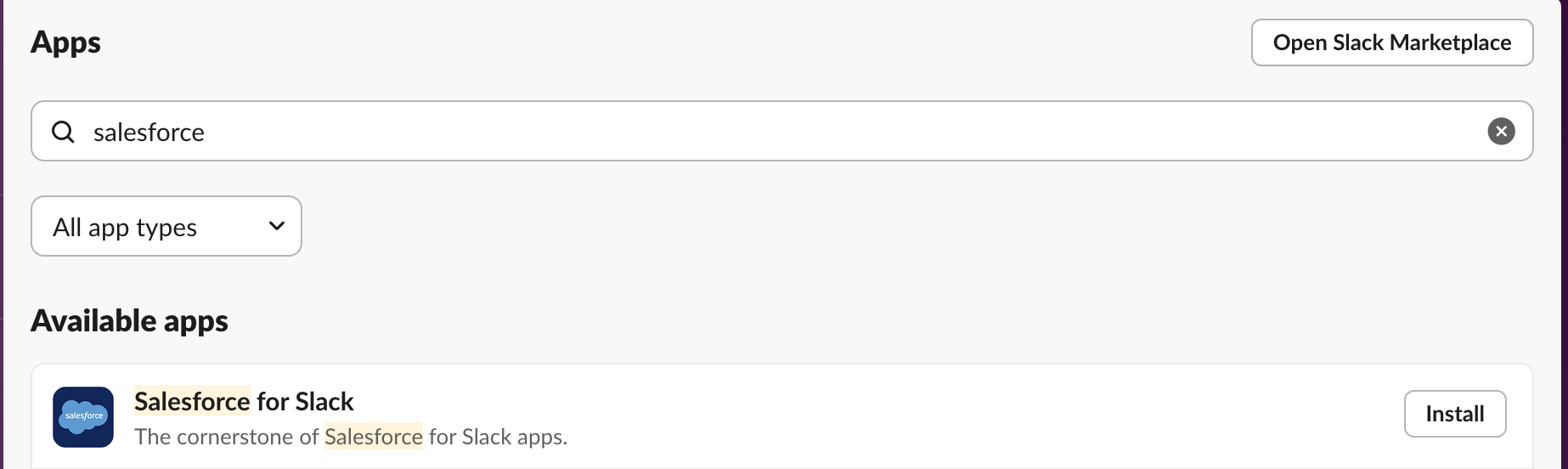
4. Click on Install to go to the app’s directory page, then tap on “Add to Slack” to start the installation process.
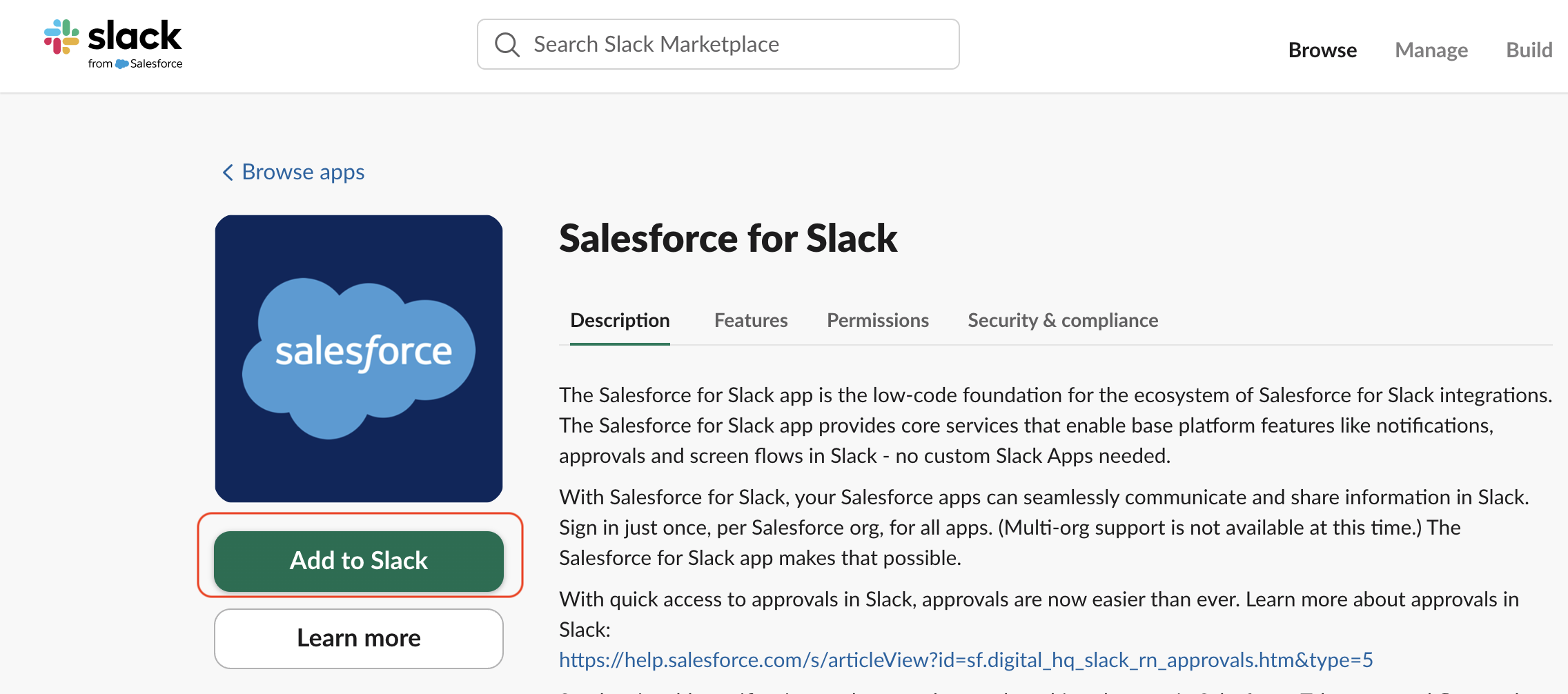
5. Grant the necessary permissions by clicking “Allow”.
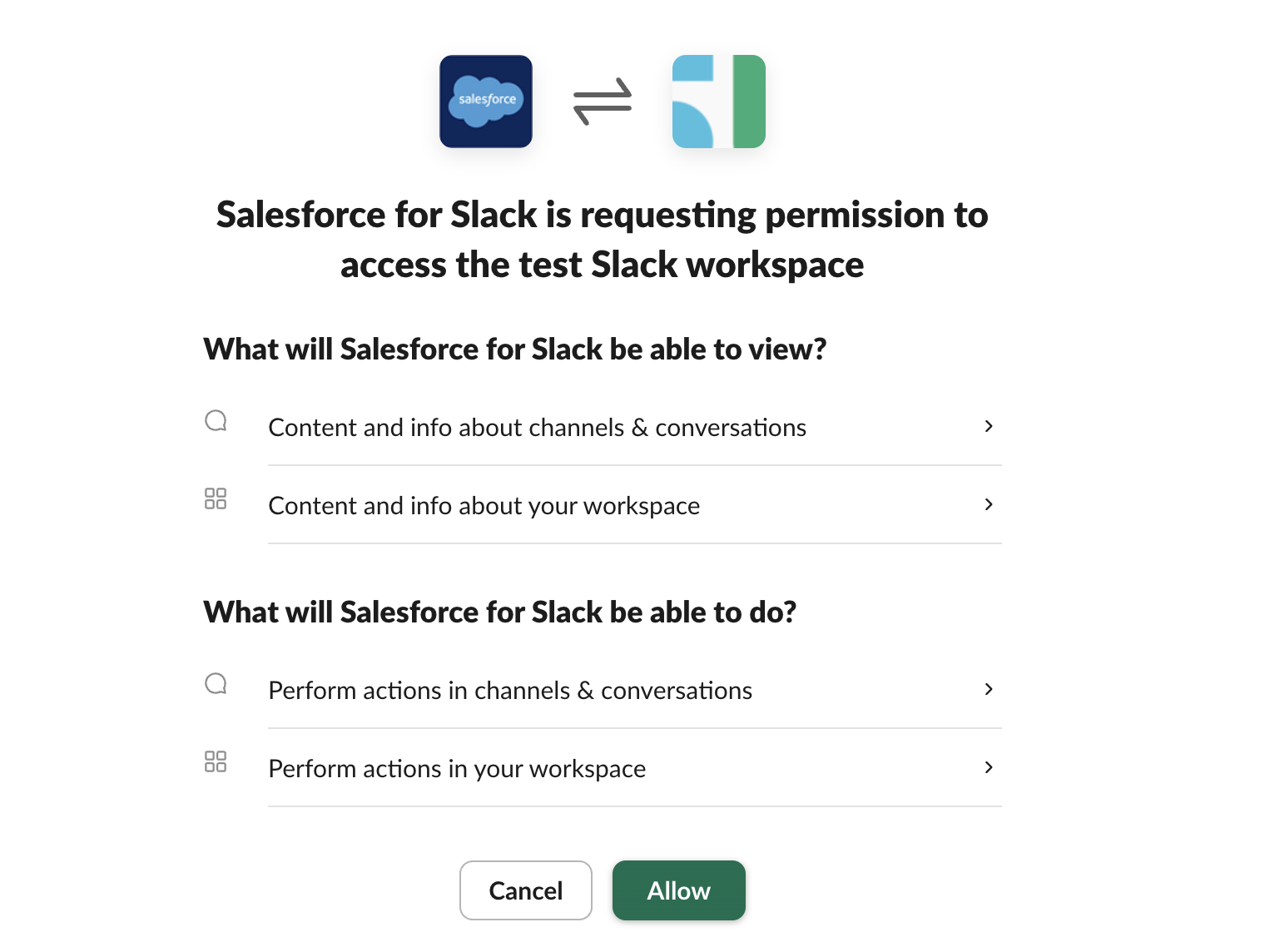
Once the app is installed, Slack will automatically redirect you to connect your Salesforce account. This is required for the app to appear in your workspace under “My Apps.”
6. Click Connect Account under “Connect your Salesforce account.”
7. Grant any necessary permissions from both Slack and Salesforce.
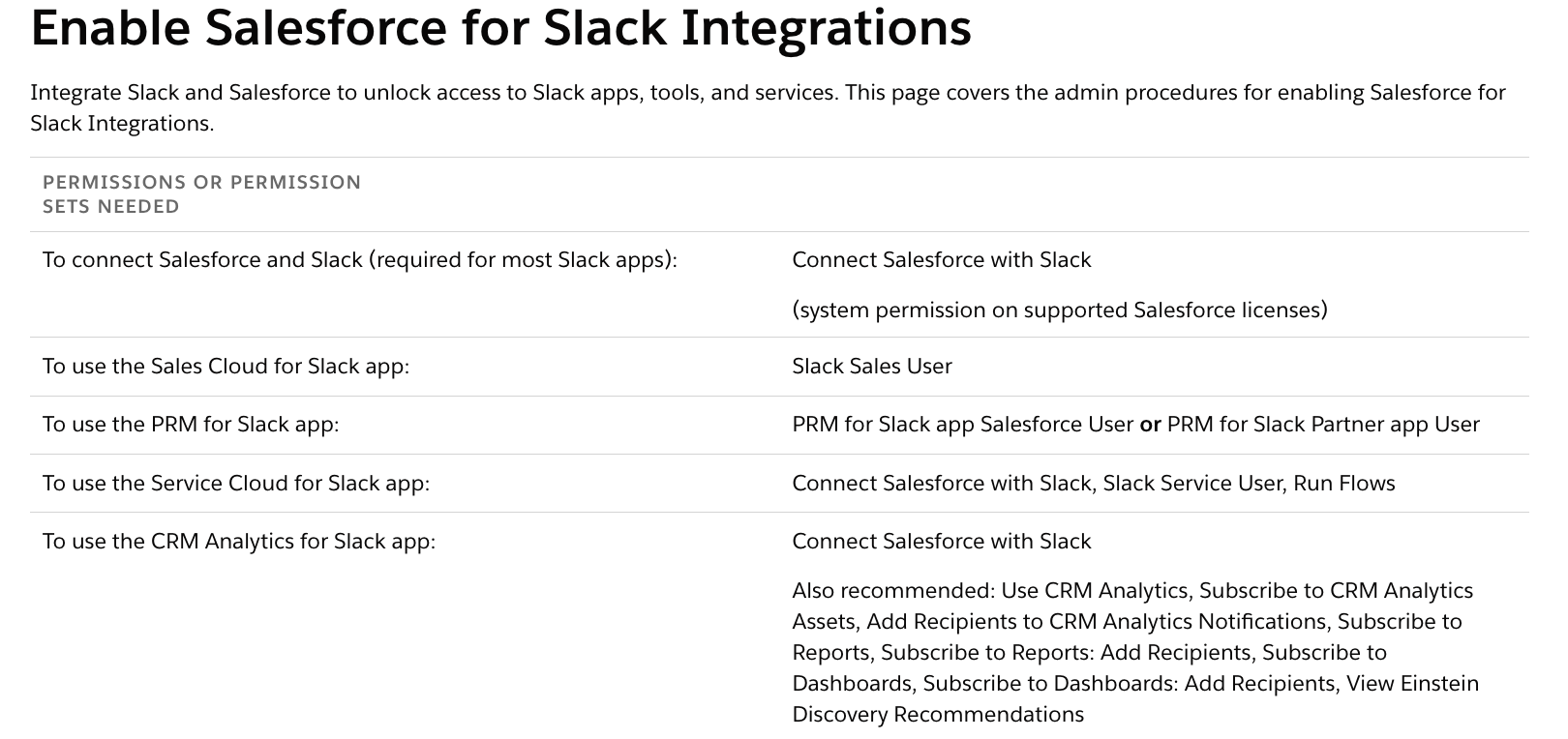
“Pay attention to permissions and access settings during the setup. Ensuring the right people have access to the right data in both systems is key to a smooth integration,” says our CRO, Vlad Petrovych.
Once connected, you’re ready to proceed with the rest of the setup.
Step 2: Installing the Slack app for Salesforce
Please note that for this step you will need a Salesforce System Admin due to necessary permissions. You can either install it from the Salesforce app management page or directly from the Salesforce AppExchange (managed package). Simply click the “Get it now” button and log in to your Salesforce org/Sandbox.
Here's a more detailed overview of this step:
- Sign in to your Salesforce account.
- Access the App section by clicking on the menu icon.
- Go to AppExchange by clicking on “Visit AppExchange”.
- Search for Slack in the search box.
- Click “Get Now” on the bottom right.
After signing in to your account once more, click “Open Login Screen”. You will then have to choose whether to install the Slack app directly to your production environment or test it in a sandbox first (Salesforce recommends the latest). After the installation process, you will receive an email notification and be directed to the “Installed Packages” page in Salesforce Setup.
Step 3: Connecting Slack and Salesforce accounts
Now that you have installed the apps, you can complete the integration by connecting the accounts. Here's how to do it:
- Head over to your Slack workspace and click on the Salesforce icon located in the Apps section.
- Tap on the “Connect Account” under the “Connect your Salesforce account” heading.
- Slack may request certain permissions. Click “Allow” to grant access.
- The Salesforce app may also ask for permission to access your Slack account. Hit “Allow”.
Once you've granted the necessary permissions, your Slack and Salesforce accounts will be seamlessly connected.
Step 4: Sharing Salesforce records in Slack
One of the key benefits of using Salesforce and Slack together is the ability to share Salesforce records directly from within Slack. Here's how to do it:
- Open the channel where you want to share the Salesforce record. You can share records in any channel, including private and group.
- Type “/salesforce” followed by the name of the record you want to share. You can search for records by name, ID, or other relevant criteria.
- Select the record you want to share from the search results. This will display a preview of the record, including key details such as the customer name, contact information, and sales data.
- Customize the message or add any comments you want to include with the record. This will provide context for your team members and help them understand why you're sharing the record.
- Hit “Send” to send the record to the selected channel. Your team members will be able to view the record directly in Slack, without having to switch back and forth between Salesforce and Slack.
You can also share records directly with individual team members or groups. To do this, you can simply type “@username” or “@groupname” followed by the name of the record you want to share. This will automatically share the record with the selected individual or group.
Step 5: Setting up alerts in Slack
Once your accounts are connected, you can start customizing your alerts. In Salesforce, go to the “Setup” menu and click on “Notification Builder”. From here, you can select which notifications you want to receive in Slack. You can choose from a variety of alerts, such as when a new lead is assigned to you, when a deal closes, or when a customer submits a support ticket.
To receive these notifications in Slack, you will need to create an alert in Salesforce and select the “Slack” delivery method. To do this, go to the “Alerts” tab in Salesforce and click on “New Alert”. Select the type of alert you want to create, then scroll down to the “Delivery Options” section. Select the “Slack” delivery method and choose which Slack channel you want to receive the alert in.
Once you've set up your alerts, you can sit back and let Salesforce do the work. Whenever a new alert is triggered, you'll receive a notification in Slack, helping you stay updated and informed on your work. Slack and Salesforce integration help streamline your communication efforts and increase productivity, allowing you to focus on what matters most - your customers.
Step 6: Setting up Slack channel alerts for Salesforce record updates
This step ensures a great way to keep your team up-to-date on any relevant changes in your Salesforce app. Here's a step-by-step guide on how to do it:
- Open the Salesforce app and tap on the lightning bolt icon.
- Select the Salesforce app from the dropdown menu to access it.
- Next, click on “Add/edit” alerts for a channel.
- Select the channel you want to send updates.
- Find the appropriate entry from the list of options.
- Tap on the “Add” to [channel name] after clicking on the “View” record.
- Choose the alerts you wish to send to the specified channel and click “Save”.
Step 7: Setting up bulk alerts in Slack
Using bulk alerts offers a convenient way to stay updated on specific records in Slack channels. Keep in mind that excessive alerts and irrelevant information can hinder the identification of important messages.
Setting up bulk alerts is quick and easy:
- Access the Salesforce app within your Slack workspace.
- Navigate to the Home tab and select “Click Bulk Alert”.
- Choose the desired Slack channel to receive the bulk alerts.
- Select the record type you wish to monitor.
- Click “Add To Channel” and save your settings.
Addressing common issues during Salesforce to Slack integration
Integrating Slack with Salesforce can significantly enhance collaboration and productivity, but it’s essential to address common challenges to ensure a smooth implementation. Here’s a breakdown of potential issues, their impact, and practical solutions:
Data duplication
Duplicate records in Slack and Salesforce can confuse team members and lead to inaccuracies in customer data. For example, if there are two records for one client (e.g., clientname@example.com and clientname2.i@example.com), employees might send emails or make calls to the wrong address, resulting in missed communications and a poor customer experience.
Solution:
- Establish rules to prevent duplicate records during integration.
- Use unique identifiers, such as email addresses, to maintain data integrity.
- Regularly audit and clean up records to remove duplicates.
Data discrepancies
When data is updated in one platform but not in the other, inconsistencies occur, leading to outdated or incorrect information. For example, a sales team might operate with outdated lead information in Slack while the updated record sits in Salesforce, causing delays in follow-ups or incorrect pitches to clients.
Solution:
- Enable real-time data synchronization between Slack and Salesforce.
- Use middleware tools or APIs to automate updates across platforms.
- Set up alerts to notify teams of unsynced changes or inconsistencies.
Security concerns
Sensitive customer information may be shared inappropriately during Slack conversations, increasing the risk of data breaches. For instance, unauthorized personnel might access sensitive financial or personal information, damaging customer trust and exposing the organization to legal risks.
Solution:
- Configure Slack to restrict the sharing of sensitive data in channels.
- Implement access control policies to ensure only authorized personnel can view or share sensitive customer information.
- Use encryption and compliance features in Slack to protect data during transmission.
Advanced features and customizations
In addition to the basic functions offered by Slack Salesforce integration, several advanced features can streamline your workflow and enhance UX:
- Creating new tasks within Salesforce directly from the Slack workspace saves time and effort, and ensures that important tasks are not missed.
- Sales teams often collaborate closely on lead and opportunity management. By integrating Salesforce with Slack, they can share these records with colleagues instantly, making collaboration more effective.
- When using Salesforce apps, users can sometimes get stuck or require assistance. With Salesforce integration, they can access the help they need directly from Slack by typing “/Salesforce help [app name]”.
- Linking to Salesforce records in Slack messages and threads can be a great way to provide context for discussions, track progress on projects, and facilitate collaboration among team members.
- Leveraging Salesforce’s AI capabilities with Slack’s communication platform offers a plethora of benefits in terms of improving team collaboration and streamlining workflows. Salesforce’s world-class AI technology, called Einstein, brings advanced predictive analytics to the table, enhancing the effectiveness of Slack's communication platform.
Customizing the Slack-Salesforce integration
Tailoring the integration setup helps businesses adapt the tools to their specific needs:
- Industry-specific solutions:
- Healthcare: automate patient referrals and updates.
- Finance: manage investment opportunities with real-time notifications.
- Retail: track customer orders and improve fulfillment processes.
- High-tech: Improve collaboration on product launches, monitor service requests, and align cross-functional teams to deliver faster solutions.
- Adaptable automation for businesses of all sizes:
- Small/medium businesses: Automate routine tasks like creating leads or contacts directly from Slack messages.
- Enterprises: Enable advanced customization for department-specific workflows, ensuring teams operate efficiently with triggers, queues, and automated updates.
- Centralized workspace for sales teams: Sales reps gain a single platform to collaborate on deals and share customer insights, reducing manual updates and improving responsiveness.
Solve your business challenges by integrating Salesforce with our help
At Noltic, we specialize in creating seamless integrations between Salesforce and other apps and systems to help businesses work smarter and achieve better results. Our services are tailored to meet your specific needs and ensure you get the most out of your integration:
- From initial setup to deployment, we handle every step of the process, ensuring your Salesforce-integrated systems work together flawlessly.
- We design and implement workflows tailored to your business processes, saving time and reducing manual tasks.
- We help eliminate data duplication and discrepancies, ensuring that your information is consistent across both platforms.
- As your business grows, we offer continuous support to refine the integration and adapt it to your evolving needs.
FAQs
What are the different methods to integrate Salesforce and Slack?
There are several ways to integrate Salesforce and Slack. You can use pre-built apps, such as the official Salesforce for Slack app, to connect the platforms with minimal setup. Alternatively, custom integrations can be built using Salesforce's Apex triggers, Slack's APIs, or third-party tools like Zapier to meet specific business needs. These methods allow teams to tailor the integration based on their unique workflows and goals.
How can I automate workflows with Salesforce and Slack integration?
Salesforce and Slack integration allows you to automate workflows by setting up triggers, notifications, and actions that sync between the platforms. For instance, you can configure Slack to notify a channel when a deal is closed in Salesforce or create leads automatically from Slack messages. Automation reduces manual tasks, ensures timely updates, and keeps teams aligned on key processes.
How can I measure the impact of Salesforce and Slack integration on my team's productivity?
You can measure the impact by tracking metrics such as response times, task completion rates, and error reduction. Salesforce dashboards and reports, combined with Slack usage data, can provide insights into how teams are collaborating and completing their tasks. For example, compare the time spent on manual updates before and after the integration, or monitor the frequency of real-time notifications leading to faster actions.
together